Creating Routes
With a Strava subscription, you can create new routes from scratch by clicking the Create New Route button near the top of the My Routes page. Use the panel on the left-hand side to set your preferences, including whether you’d like a mostly paved or dirt route.
- Choose between running, riding, or walking to generate routes optimized for each sport.
- Select whether you’d like your route to follow the most popular or direct route, whether you’d like to minimize or maximize elevation, and whether you’d preferred paved or dirt surfaces.
- Using the global heatmap layer or showing the segments along your route is a great way to discover new routes that are popular in the Strava community.
- Click on the icon highlighted below to reverse the direction of the route.
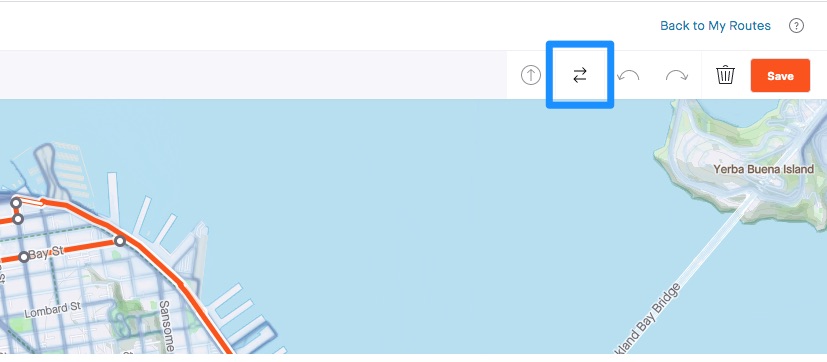
While creating your route, you can click on the map to select waypoints or search for a location, landmark, or address you’d like to include in the route with the search bar at the top of the page. The map will jump to a waypoint for the chosen location and you’ll have the option to add it to your route.
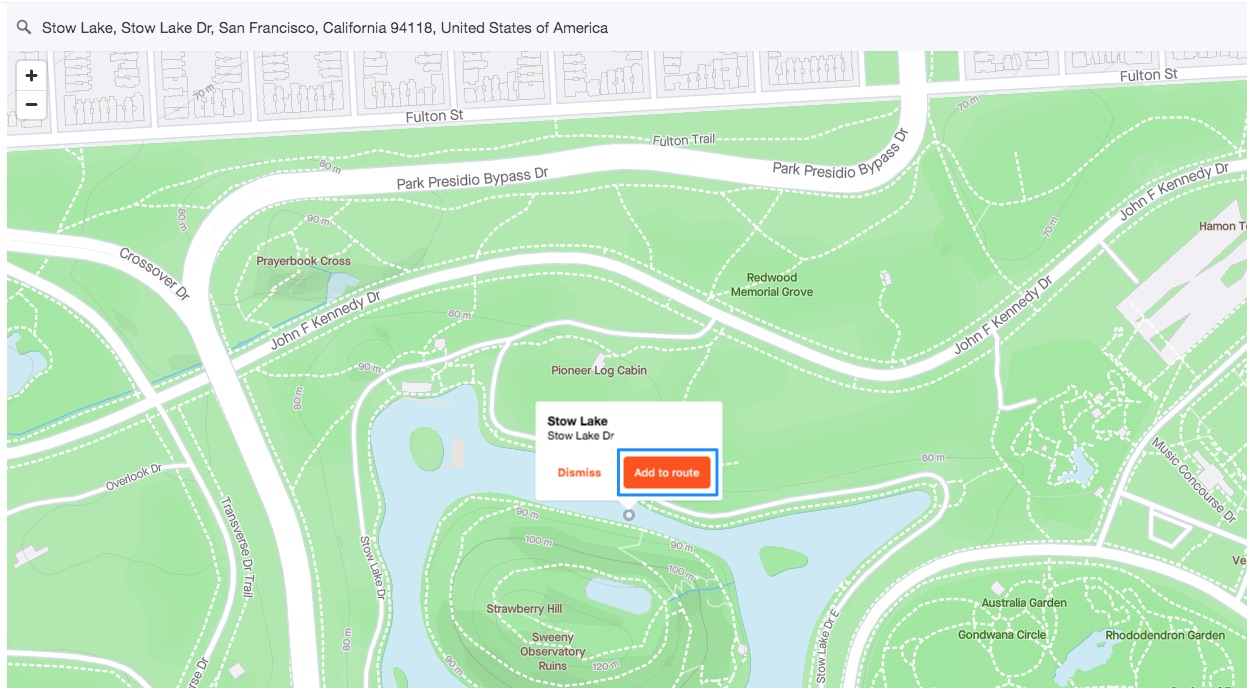
Any Strava athlete can create a route from their own activities or someone else's activities. Strava subscribers can make additional edits to routes created from activities. Click on the map to create a new waypoint at the end of your route or drag the polyline to a new location to drop a new waypoint mid-route. Please note this feature is only available for someone else's activities depending on their privacy settings. There are several ways you can create a route from an activity:
- From the Strava website, navigate to the activity you'd like to use to create the route.
- Click the more (ellipses) icon on the left-hand side. Select Create Route.
- Look for the Create Route option in the upper right-hand corner of the map.
- From your activity feed on the Strava website, hover over the activity's map to reveal the option to Try this route.
You will be re-directed to the Strava route builder, where Strava will create the route based on the activity data.
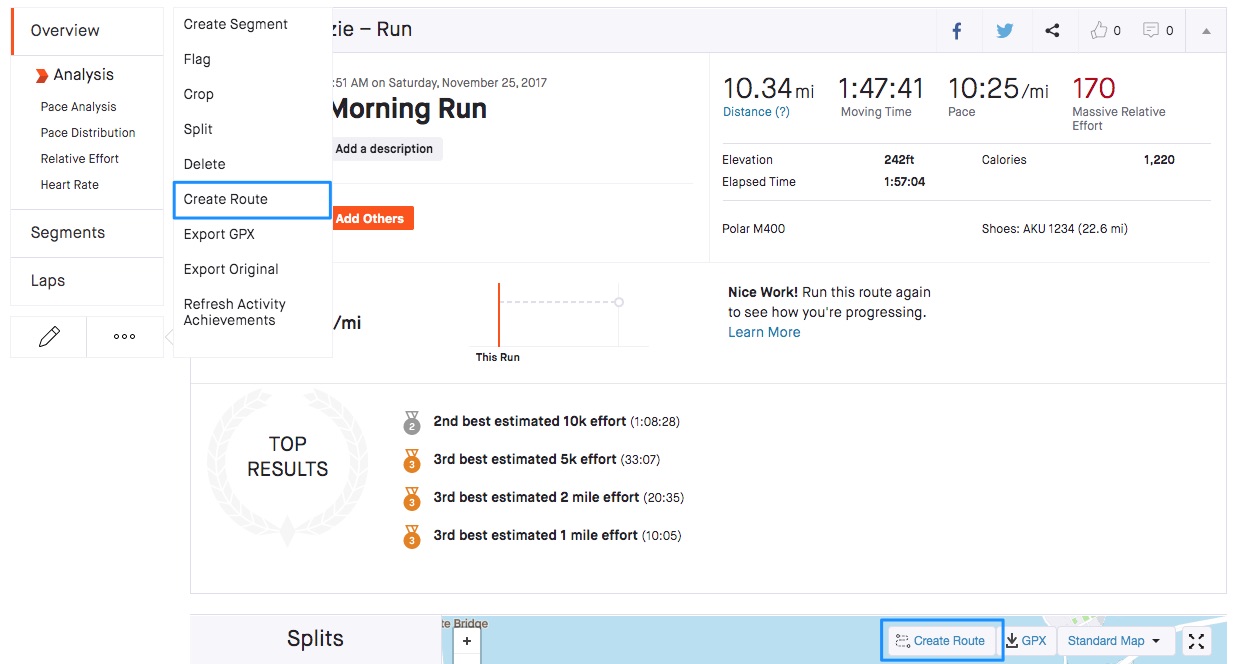
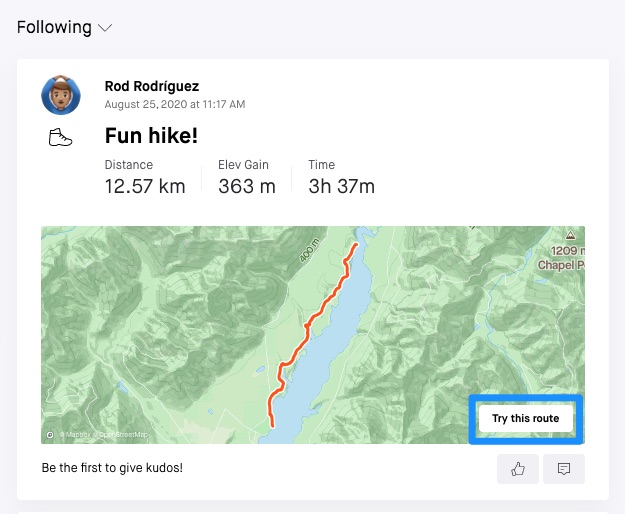
Before you save your route, you have the option to mark your route as private. Private routes can only be seen by you. Private routes can be made public at any time by editing the route, clicking Save, toggle activity visibility to Public and clicking Save to My Routes.
More information on following a route can be found here.
Managing your Routes
To access routes you've created and starred, hover over your Dashboard tab and select My Routes from the drop-down menu.
- You can star routes created by other athletes to save them to your routes page.
- To edit or delete a route, click the wrench icon located under the route star and select the appropriate option from the drop-down menu.
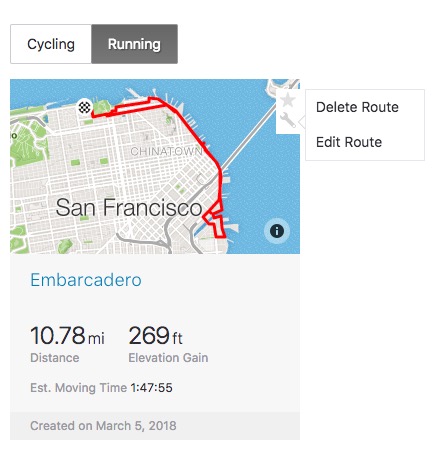
Estimated Moving Time for a Strava Route
Your estimated moving time for a route is calculated by your 4-week average speed or pace. On your profile, you'll see your average distance per week and your average time per week based on your last 4 weeks of activities. We take that average to estimate your moving time for the route. If you share the route, the estimated moving time will be adjusted based on the viewer's profile stats.
Improving Routes
The underlying map data for routes comes from our map provider, OpenStreetMap. If you notice any problems with the map used for routes, you can report those problems directly to OSM: https://www.openstreetmap.org/
FAQ
Why does the map look blank when I try to create a route?
Athletes using an older version of certain browsers may see a blank page where the map should be loading. We recommend updating your primary browser to the latest version or trying another browser entirely.
 Skip to main content
Skip to main content



